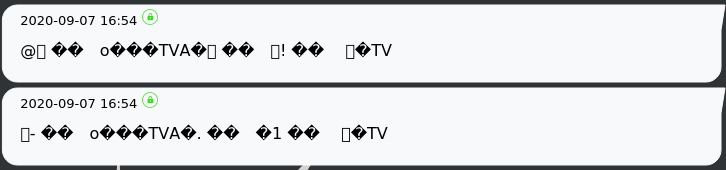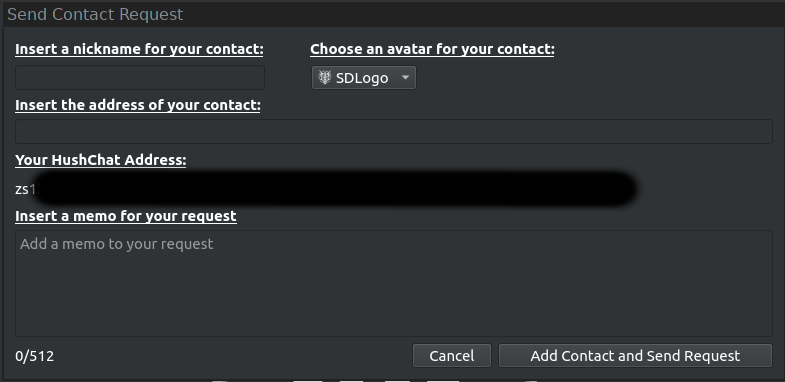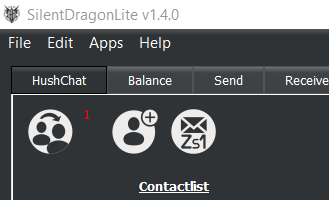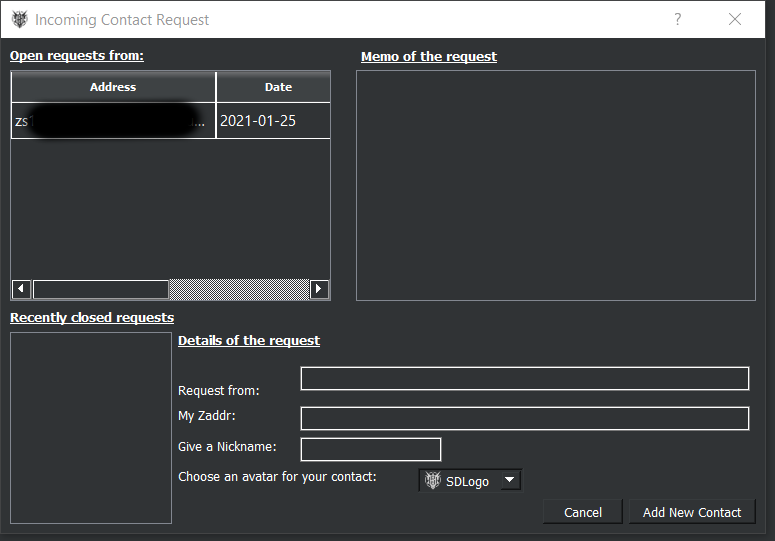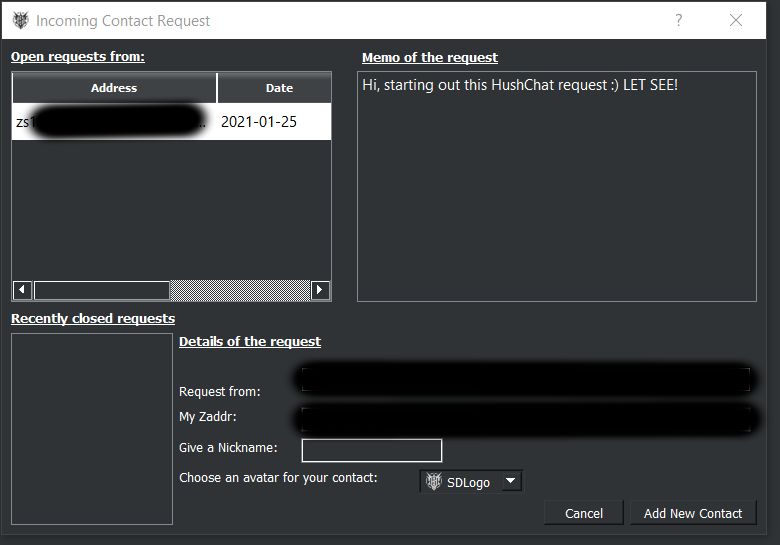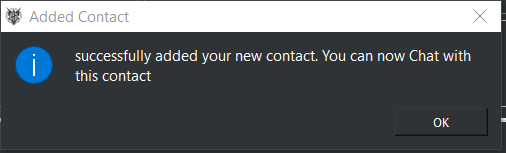3.5 KiB
HushChat Beta Guide
Initial Setup
In our example we use HushChat user Alice and HushChat user Bob that both have valid positive Hush values in their wallets.
Tips:
- Make sure to send yourself funds 3+ times or with 3+ outputs in one transaction, so you have multiple "notes" to spend. This means you can send another memo before waiting for a confirmation. If you don't, you will need to wait for 1 confirmation every time, before sending.
- I cannot stress this enough, but make sure to give every contact a different z-addr (z-address)!
HushChat handshake
Alice and Bob first have to initiate the HushChat initial communication handshake otherwise HushChat will not work correctly and you will end up with garbage, like this:
Alice begins...
-
Alice asks Bob for a HushChat z-address (z-addr) to start communicating.
-
Bob clicks on the "Zs1" button in his HushChat tab. The result is that the wallet creates a new z-addr and copies it into his clipboard. We'll call this Bob's HushChat z-addr.
-
Bob shares his newly created HushChat z-addr with Alice.
-
Alice receives Bob's HushChat z-addr.
Alice adds Bob as HushChat contact
-
Alice clicks on the "add contact" button in her HushChat tab, which is to the left of "Zs1". The result is the "Send Contact Request" screen appears with a new z-addr, which we'll call this Alice's HushChat z-addr. This screen appears as:
-
Alice then fills it in as follows:
- Choose a nickname
- Enter Bob's HushChat z-addr
- Choose an avatar (custom avatars coming soon)
- Add a custom memo introducing yourself
-
Alice then clicks "Add contact and send request" and then close "send contact request" window (this will autoclose in the future).
Bob confirms new HushChat contact
-
Bob clicks on the "incoming contact request" button in his HushChat tab, which is to the left of the "add contact" button. Note that Bob sees a red 1 here instead of the zero, as seen above. The result is the "Incoming Contact Request" screen, which is shown here:
-
Bob then clicks on the request as seen here:
-
Bob then fills it in as follows:
- Choose a nickname
- Choose an avatar (custom avatars coming soon)
-
Bob then clicks "Add new contact" and sees the following "Added Contact" popup, which he clicks "OK" on.
Now Patience...
-
Now Bob sends a HushChat message to Alice. It may take a few minutes. This process became twice as fast as of November 2020 at Block 340,000, when our block time decreased to 75 seconds.
-
Alice then responds once she receives Bob's message.
Success
Now both Alice and Bob are able to type encrypted memos (messages) back and forth and enjoy a bit of privacy 😎
Support
Join us on Telegram or our Telegram Support channels.