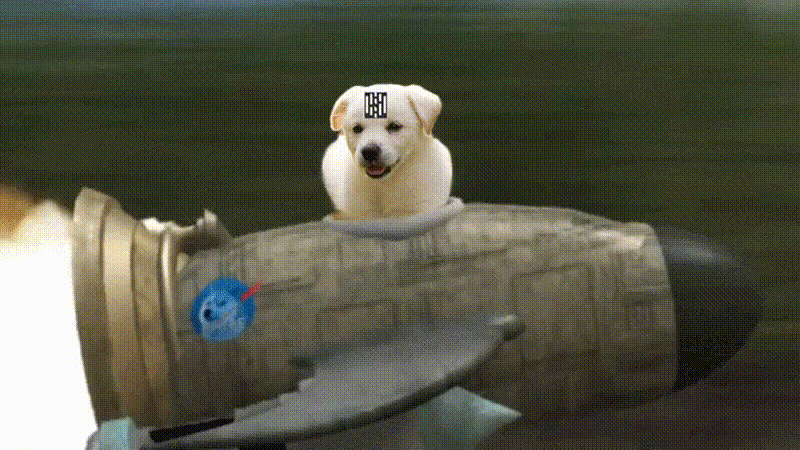6.7 KiB
Cross compiling a Hush full node daemon from AMD64 to ARM64(aarch64) CPU architecture with Docker
Requirements: Docker-Engine & arm64(aarch64) architecture with Debian operating system like a Raspberry Pi 400
Summary
Cross compiling a Hush full node daemon from AMD64 (also known as x86 architecture) to ARM64(aarch64) CPU architecture with Docker. The following instructions enables a smoother transition between your desktop/laptop to the raspberry pi device.
Some issues I encountered without the virtual environment was glibc version differences on two different machines. Initially, I tested the installation by building & compiling on the Broadcom BCM2711 quad-core Cortex-A72 (ARM v8) 64-bit SoC @ 1.8GHz device by itself through the normal hush3 instructions provided, but I ran into another set of problems with gcc(g++) g++-multilib for the arm64(aarch64) architecture; there are no multilib packages for the arm64(aarch64) architecture.
Note: This should work on all types of arm64(aarch64) devices. By cross compiling (building) on another machine for another machine type, we bypass the ARMv7 requirements. We copy over the binaries built to the Raspberry Pi. Cross compiling is where we compile on one machine to be used on another machine type; this is useful for machines that don't have lots of hardware resources to compile on or in our case, G++-multilib isn't built for ARM64(aarch64) devices (at this point in spacetime) and hushd requires it to compile the fresh binaries.
-
Let's Begin!
- Install & setup Docker-Engine Docker-Engine Installation
sudo docker run -it --rm -v /tmp:/tmp debian:bullseye
This creates a container with the latest version of Debian. A bind mount is created mapping the /tmp directory on the host machine to the /tmp directory on the container. The additional options mean the container will run in interactive mode with a terminal, and the container will be destroyed when you stop(exit) it.
apt-get -y update && apt-get -y upgrade
-
Install Hush build dependencies
*Note: the dependencies for arm64(aarch64) are slightly different; the extra deps are libboost-dev, libdb++-dev, libwolssl-dev and g++-aarch64-linux-gnu *
apt-get -y install build-essential pkg-config libc6-dev m4 g++-multilib autoconf libtool ncurses-dev unzip git python zlib1g-dev wget bsdmainutils automake nano curl unzip libsodium-dev libboost-dev libdb++-dev libwolfssl-dev g++-aarch64-linux-gnu
-
Pull or clone latest hush3 from git.hush.is
git clone https://git.hush.is/hush/hush3.git && cd hush3
-
Build and compile for aarch64-linux-gnu device
HOST=aarch64-linux-gnu ./build.sh -j$(nproc)
Relax and let the code flow. It normally takes 15-30min to compile successfully for me.
-
Prepare binaries for our ARM64(aarch64) device
On success of building the Hush binaries, we first want to "prepare" them. We do this so we don't end up with a 311 MB hushd binary and instead get the proper size of 15 MB.
The following commands are used in the Docker container terminal:
aarch64-linux-gnu-strip src/hushd
aarch64-linux-gnu-strip src/hush-cli
aarch64-linux-gnu-strip src/hush-tx
-
Copy binaries from Docker container to our desktop
Next we will copy these new binaries from our Docker container to our desktop and exit the Docker container.
The following cp command used in the Docker container terminal copies from the docker container to actual desktop machine environment into the /tmp/hush-arm64 directory.
mkdir /tmp/hush-arm64
cp src/hushd /tmp/hush-arm64/
cp src/hush-cli /tmp/hush-arm64/
cp src/hush-tx /tmp/hush-arm64/
cp src/hush-smart-chain /tmp/hush-arm64/
cp asmap.dat /tmp/hush-arm64/
cp sapling-output.params /tmp/hush-arm64/
cp sapling-spend.params /tmp/hush-arm64/
Then you can type exit in the docker container when you are done.
exit Note: on exit, the docker container will be completely destroyed!.
-
Copy binaries to ARM64(aarch64) device
Next we will copy these new binaries to our ARM64(aarch64) device. Now that these are on our actual desktop machine, we will next copy them to the raspberry pi.
The installation location is up to you, but for this example we will use /home/username/hush3-folder and assume that you have the raspberry pi media mounted on your desktop system. If you have a GUI, you can simply drag / drop or CTRL + C and CTRL + V the folder to the drive if copying between drives is troublesome. Remember though, if copying with GUI, you may run into permission problems.
sudo cp -rv /tmp/hush-arm64/ /media/username/external-drive/home/username/hush3-folder
** Alternative copying method (for a currently running raspberry pi) is to use scp. Please do a web search for that command's syntax. **
Changing permissions recursively for every file and folder
Tip: chmod 755: Only owner can write, read and execute for everyone.
sudo chmod 755 -Rv /tmp/hush-arm64
Changing ownership of file/folder for rpi device
Tip: for security purposes, I recommend creating a new username for the rpi hush server; using root for any application is bad security practice
sudo chown -Rv rpi-username /media/username/external-drive/home/username/hush3-folder/
-
Launch a fresh hush daemon(node) puppy on ARM64(aarch64)
./hushd --version
We have successfully cross-compiled a hushd for a arm64(aarch64) from amd64 or other architecture. Note: this has only been tested from amd64 architecture; we will update this list later for other tested hardware; the process will almost be identical, but other dependencies may be needed
Happy Hacking! [Hooray!]
Automation with Docker
I will update the steps required to automatically build and run hushd with a Dockerfile. This is useful for testing and also aids in other hush puppies who don't need to deep dive into developer chores and maintainance. Required dep is Docker-Engine.
Create Hush docker image
git clone https://git.hush.is/hush/hush3.git && cd hush3/docker build -t hush:3.8.0 .
List docker images & run Hush docker image
docker images- Look for the docker image ID for hush:3.x.x
docker run imageIDhushd --version
Support, Socials and Licensing
Support, Socials and Licensing
This documentation, formatting, testing, hacking and many headaches created this after about ~34 hours of tedious focus and work.